Exploring Existing Tales¶
The Tale Dashboard page is the main landing page for Whole Tale. It allows you to create new tales or run existing tales.
From this page you can:
Browse and search for tales that you have created or that have been shared with you or publicly.
Create a new tale
Delete tales that you own or have edit acces to
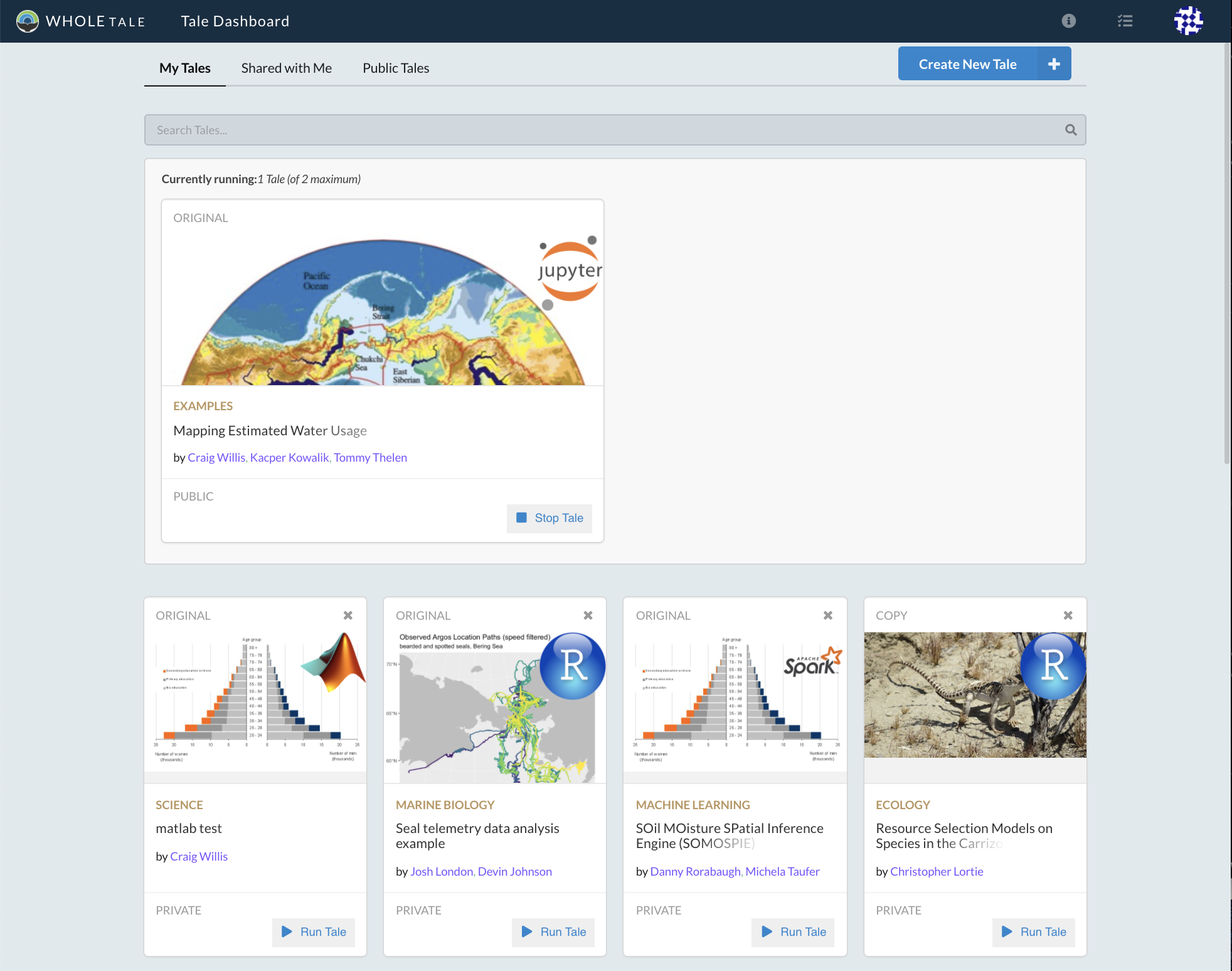
Whole Tale’s main landing page¶
The Tale Dashboard has four sections:
My Tales: Tales you have created
Shared with Me: Tales shared with you by other users
Public Tales: Tales shared publicly by users of the system
Currenty running: Displays if you have any interactive sessions running
My Tales¶
The My Tales tab displays all tales that you have created or copied. You have edit permission on these tales and can delete them or share them with other users.
Public Tales¶
The Public Tales tab displays all tales that have been shared publicly by users of the system. These are all read-only. If you attempt to run a public tale, a copy will be made and appear under My Tales with the “COPY” indicator.
Currently Running Tales¶
If you have clicked the Run Tale button for any tales, the Currently Running panel will display. You may have 2 interactive environments running at the same time.
Tale Operations¶
View Tale¶
Hover over the tale card and select View to access a tale. You can view or edit metadata, files, and run the interactive environment created by the author.
Run Tale¶
Clicking the Run Tale button on a tale that you own will start the associated interactive environment. On tales shared publicly or with read-only permissions, a copy will first be created.
Stop Tale¶
Clicking the Stop Tale button will stop the interactive environment.
Delete Tale¶
To delete a tale, click the “X” button on the tale card. You will be prompted to confirm before the tale is deleted.
Important
Stop will end your interactive session, shutting down the associated container image. Delete will completely remove your tale from the system.