Accessing and Modifying Tales¶
The Run view allows you to interact with and modify your running tale. From this page you can:
Start and stop the interactive environment
Edit tale metadata including advanced settings
Share the tale with other users
Initiate other tale actions including: create versions and recorded runs; export or publish your tale.
Launching the Tale¶
After you have finalized your tale and click Run Tale, you’ll be brought to the Interact page where it will start up, seen in the image below. From here you can access the tale, along with an assortment of other actions that are documented below.
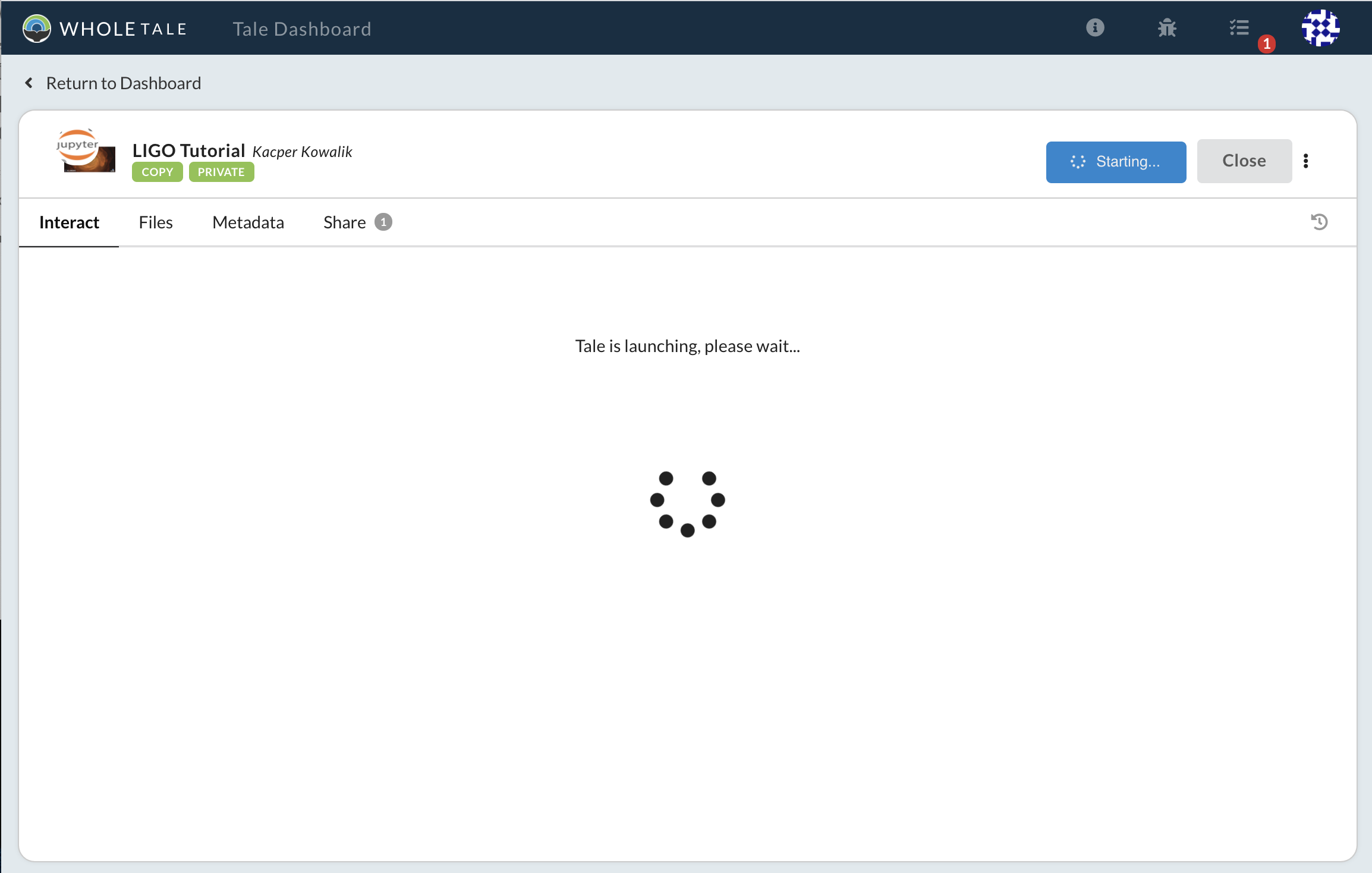
A tale that is being created and configured.¶
Interacting With Tales¶
RStudio¶
When starting a tale that is using an RStudio Environment, you’ll be presented with RStudio, shown below.
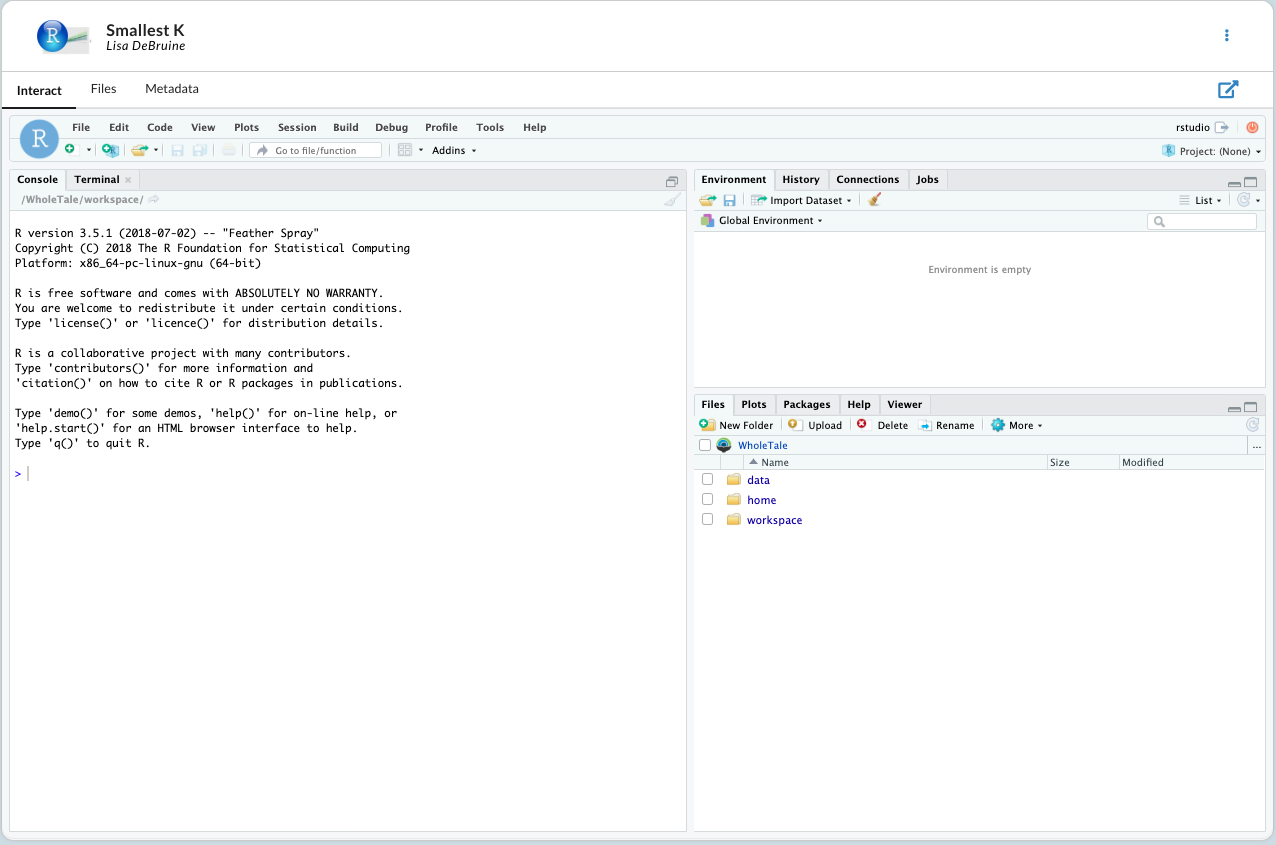
Each of the folders shown are analogous to the tabs under the Files tab. You can access all of your home files under the home/ folder; data that was brought in from a third party service can be found under data/; files that were added to your workspace are found under workspace/.
Jupyter Notebook¶
When starting a tale that has a Jupyter Notebook Environment, you’ll be presented with a typical Notebook interface.
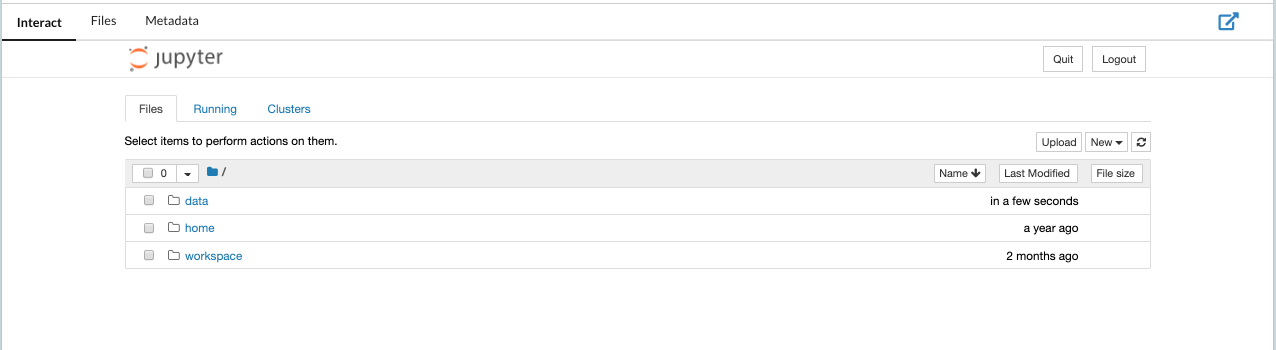
As with RStudio, data that came from external repositories can be found under data/, home directory files in home/, and workspace files in workspace/.
Adding Data¶
See File Management for details about how to manage files and data in your tale.
Modifying Tale Metadata¶
The Run page can also be used to access the tale metadata editor, shown below.
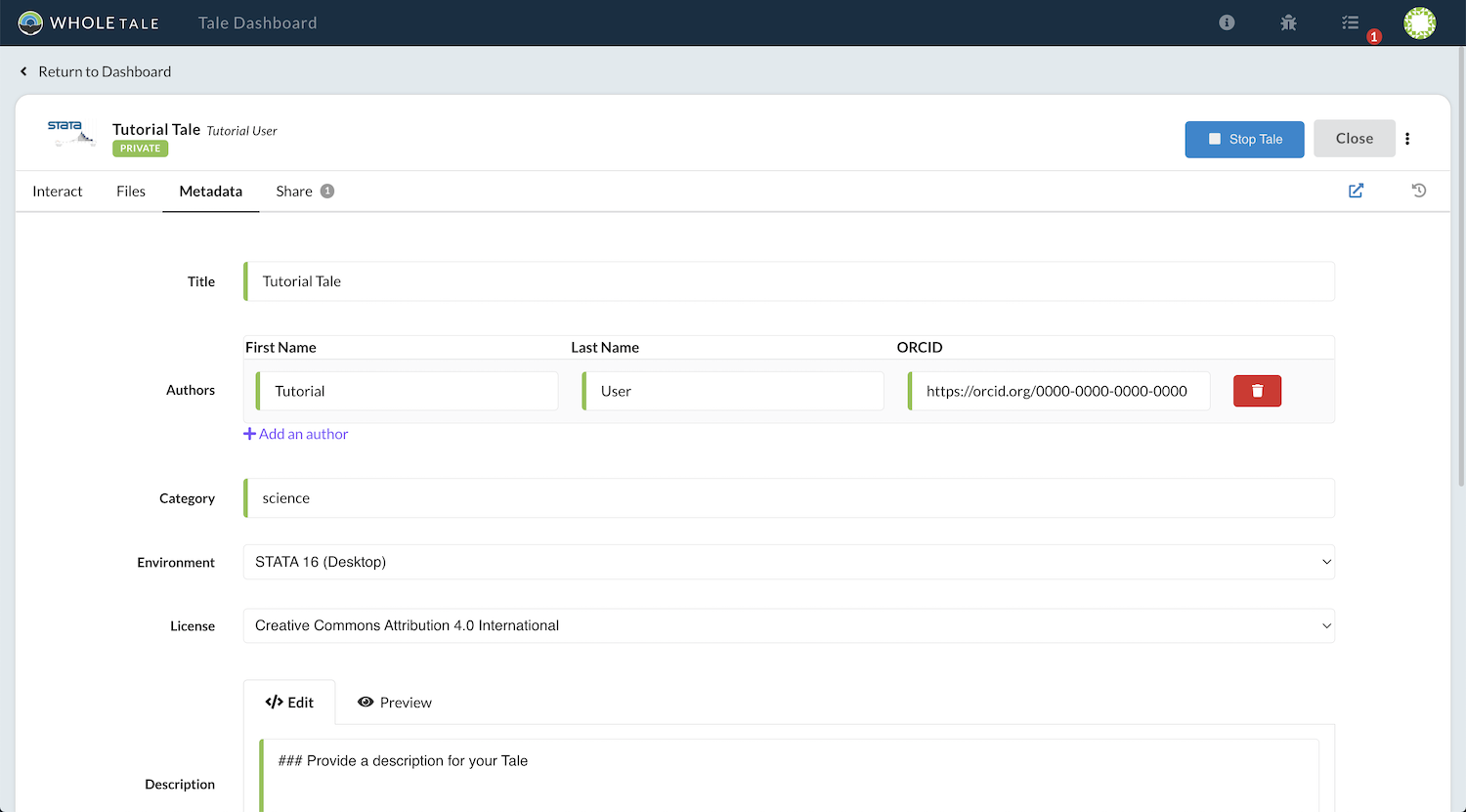
The editor can be used to change the environment, add authors to the tale, change the license, make the tale public, and provide in in-depth description of the tale.
Advanced Settings¶
The advanced settings section allows you to override default settings including
the default command, environment variables, and memory limits. Note that memory
limits are contrained by the underlying virtual machine. Any additional files
required for building the container image can be specified using the
extra_build_files setting.
{
"environment": [
"MY_ENV=value"
],
"memLimit":"12gb",
extra_build_files: [
"some_file.txt",
"some_folder",
],
}
Tale Actions¶
Use the tale’s action menu, highlighted below, to access tale-specific operations.
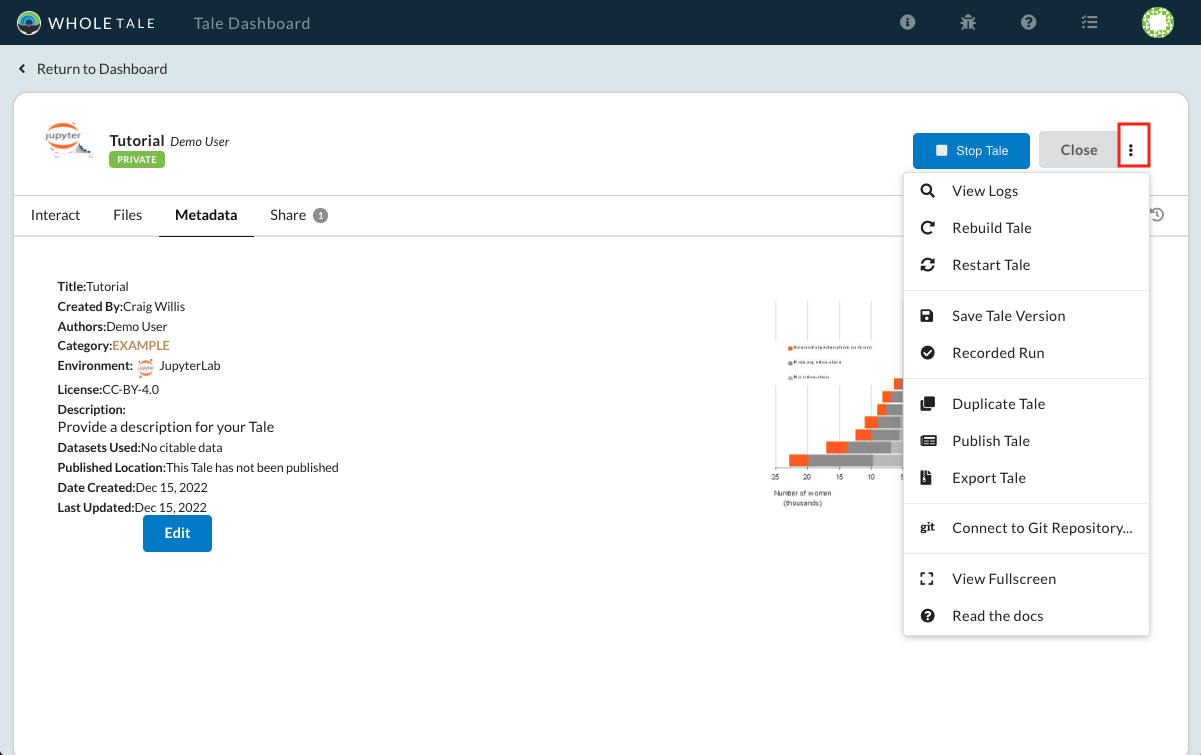
The tale’s action menu¶
Action |
Description |
|---|---|
View Logs |
Enabled when your tale instance is running, this option allows you
to view the running container instance logs (i.e.,
docker logs). |
Rebuild Tale |
Rebuilds the container image. Requires restart (below). |
Restart Tale |
Restartsthe container instance |
Save Tale Version |
Creates a new version of your tale. See Versioning Tales. |
Recorded Run |
Starts a recorded run. See Recorded Runs. |
Duplicate Tale |
Creates a copy of your tale. |
Publish Tale |
Publishes your tale to a supported repository. See Publishing Tales. |
Export Tale |
Exports your tale. See Exporting and Running Locally. |
Connect to Git Repository… |
Connects an existing workspace to a remote Git repository.
See Working with Git.
|